Sphinx + MyST + Markdown for Static HTML Pages#
This vignette covers the combination of Sphinx, Markdown, and MyST to create static HTML pages. Sphinx is an open-source documentation generator that can easily integrate with Markdown via MyST. Markdown is the lightweight markup language that allows users to write in human-readable markup. MyST (Markedly Structured Text) is an extended flavor of Markdown which helps parse content in Markdown so that Sphinx can convert the content into a static webpage.
Statement of Need#
Together, Sphinx, MyST, and Markdown help streamline webpage creation by focusing on content creation using Markdown, with useful built-in features (like cross-referencing and document structure) without having to tinker with the HTML or the CSS files—as long as pre-built styles are acceptable to personal tastes (CSS is can still be specified). Pre-built styling and themes are defined in a configuration (conf.py) file. This workflow should be useful if already familiar with Markdown (and some Python—config file is in Python). An example of a HTML that can be generated is this static HTML page itself.
Preparing Sphinx#
Sphinx is designed as a documentation generator that can convert lightweight markup text files (like reStructuredText and Markdown) into HTML websites (and other formats, including PDF).
Sphinx is written in Python but is supported and can be installed across multiple platforms.
To install from pip just do
$ pip install -U sphinx
The -U option installs the latest version, overriding older versions if they exist.
For installation of Sphinx via chocolatey or brew:
$ choco install sphinx
$ brew install sphinx-doc
Preparing MyST#
MyST-Parser is a flavor of Markdown that acts as a bridge between Markdown and Sphinx, which by default, works out of the box with .rst files.
To install the MyST parser from pip
$ pip install myst-parser
Make the HTML with Markdown, Sphinx, and MyST#
Start by initiating a document folder using Sphinx by typing
$ sphinx-quickstart proj-name
where proj-name is the name of the root path of the project. Follow the prompts to key in some basic information. The proj-name/ folder will then be populated with the relevant assets, including a GNU Makefile with recipes to make the HTML.
$ tree
.
|-- Makefile
|-- _build
|-- _static
|-- _templates
|-- conf.py
|-- index.rst
`-- make.bat
An index.rst is included in proj-name/, and an HTML page can already be generated using index.rst by typing
$ make html
But since this is about Markdown, the index.rst won’t be needed. Instead, the webpage content should be in some Markdown file like index.md (in proj-name/).
To use the MyST parser so that Sphinx can convert the index.md into HTML, the conf.py file needs to be edited. Open conf.py and add the myst-parser Sphinx extension module to the extensions list:
...
extensions = [
...
"myst_parser",
]
...
The HTML can now be generated using the content in index.md by typing
$ make html
and the output will be in proj-name/_build/html/. The contents there can now be served online.
Customizing basic settings#
The HTML is ready, but the conf.py file also allows further customizations.
Sphinx is designed for technical documentation and automatically appends some string (e.g., — proj-name documentation”) to the title. This can be changed in the source HTML (<title>...</title>) or from conf.py by setting the html_title" option to empty. (The default will be the title of the index.md file without any suffix).
...
html_title = ""
...
Certain behaviors, like the size of headers or scroll behavior, can be controlled from a CSS file. Calls to custom CSS files can be configured in conf.py by adding paths to CSS files
...
html_css_files = [
...
"../_static/custom.css",
# can also be URLs
"https://example.com/css/custom.css",
]
...
or adding paths that contain the custom static files (like style sheets)
...
html_static_path = [
...
"../_static/",
]
...
See the Sphinx configuration docs for more configuration options.
Theming#
Swapping themes shipped with Sphinx is easy. The default theme I’m getting in conf.py is alabaster. But it can be easily changed to another theme like classic'
...
html_theme = "classic"
...
Other themes are also available. For example, to use the yummy theme, install it
$ pip install yummy-sphinx-theme
and set it conf.py
...
html_theme = "yummy_sphinx_theme"
...
Do a make html again and the new theme will be reflected and the yummy theme looks something like below.
Screenshot of Yummy
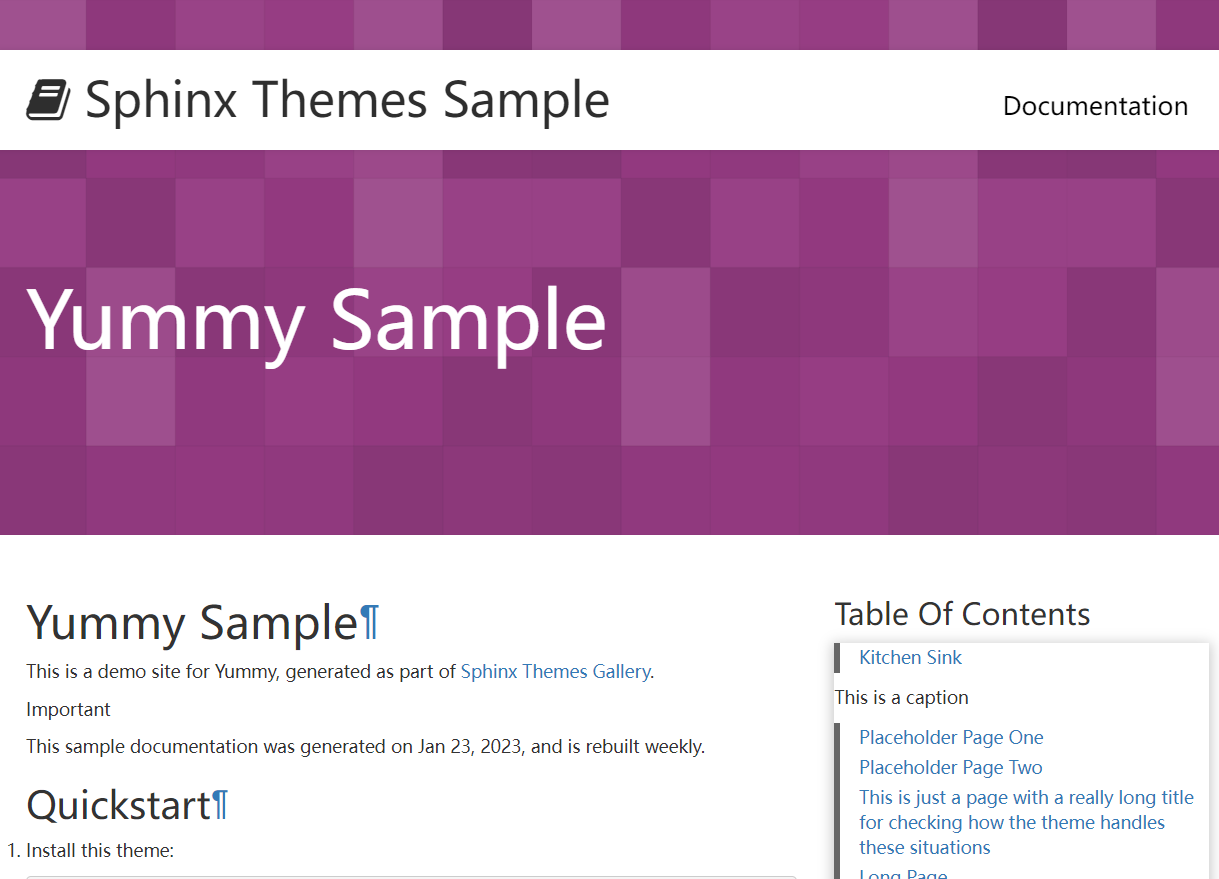 .
.
HTML admonitions#
To add admonitions in the HTML style, use a syntax that looks like that
...
```{admonition} My admonition title
Content
```
...
to get
My admonition title
Content
and
...
```{admonition} My tip
:class: tip
Tip here.
```
...
to get
My tip
Tip here.
In summary, this vignette covers how I made this vignette.